EPS Growth Chart Tool:EPS (Earnings Per Share): The tool focuses on plotting EPS, a key financial metric that represents a company’s profit divided by its outstanding shares, indicating profitability per share.
EPS Growth Chart Tool: Overview and Details
What is the Tool Called?
The tool is called the EPS Growth Chart Tool. The name reflects its primary function: visualizing Earnings Per Share (EPS) growth over time for one or more companies, with support for both USD ($) and INR (₹) currencies.
Why is it Called the EPS Growth Chart Tool?
- EPS (Earnings Per Share): The tool focuses on plotting EPS, a key financial metric that represents a company’s profit divided by its outstanding shares, indicating profitability per share.
- Growth: It visualizes how EPS changes over time (across years), helping users identify trends in a company’s financial performance.
- Chart: The tool uses a line chart (powered by Chart.js) to display EPS data, making it easy to compare growth across multiple companies.
- Tool: It’s an interactive application allowing users to input data, visualize it, reset inputs, and download results, emphasizing its utility as a practical tool.
The name encapsulates its purpose: to provide a clear, visual representation of EPS trends for financial analysis.
How to Use the EPS Growth Chart Tool
The tool is designed to be user-friendly and accessible via a web browser or WordPress site. Here’s a step-by-step guide:
- Access the Tool:
- Standalone: Open the index.html file in a browser (after placing styles.css and script.js in the same directory).
- WordPress: Embed the tool in a WordPress post or page using the shortcode [eps_growth_chart] (requires styles.css and script.js in the theme directory and functions.php updated as provided).
- Input Data:
- Company Name: Enter the name of the company (e.g., “Company ABC”).
- Year: Input a year (e.g., 2023).
- EPS: Enter the EPS value (e.g., 2.50), which can be a decimal.
- Currency: Select either USD ($) or INR (₹) from the dropdown.
- Click the “Add Data” button to add the entry to the chart.
- Visualize Data:
- The tool plots the EPS data on a line chart, with each company represented by a unique colored line.
- Hover over data points to see tooltips showing the company name, year, EPS value, and currency (e.g., “Company ABC: $2.50 in 2023” or “Company XYZ: ₹150 in 2024”).
- Add multiple companies or years to compare EPS trends.
- Reset Data:
- Click the “Reset” button to clear all data, remove the chart, and reset input fields (currency defaults to USD).
- Download Results:
- Click the “Download Results” button to save a .txt file (eps_growth_data.txt) containing all entered data, formatted as: textCollapseWrapCopy
EPS Growth Chart Data Company: Company ABC Year: 2023, EPS: $2.50, Currency: USD Year: 2024, EPS: $3.00, Currency: USD Company: Company XYZ Year: 2023, EPS: ₹150, Currency: INR Year: 2024, EPS: ₹180, Currency– INR
- Click the “Download Results” button to save a .txt file (eps_growth_data.txt) containing all entered data, formatted as: textCollapseWrapCopy
Who Can Benefit from the EPS Growth Chart Tool?
The tool is versatile and can benefit various users interested in financial analysis or visualization:
- Investors and Financial Analysts:
- Use Case: Analyze and compare EPS trends across companies to assess profitability and growth potential.
- Benefit: Visualizing EPS data helps identify which companies are improving earnings over time, aiding investment decisions. Support for INR and USD makes it relevant for analyzing companies in India and the US.
- Business Students and Educators:
- Use Case: Use the tool in finance or business courses to demonstrate how EPS reflects company performance.
- Benefit: Interactive visualization helps students understand financial metrics, and the ability to download data supports assignments or reports.
- Small Business Owners and Financial Planners:
- Use Case: Track EPS for their own business or compare with competitors (if data is available).
- Benefit: Provides a simple way to visualize financial health without needing advanced software.
- Financial Bloggers and Content Creators:
- Use Case: Embed the tool in a WordPress blog post or page to engage readers with interactive financial analysis.
- Benefit: Enhances content with a practical tool, attracting readers interested in stock market trends or company performance.
- Data Enthusiasts and Developers:
- Use Case: Experiment with financial data visualization or extend the tool’s functionality (e.g., adding currency conversion).
- Benefit: Open-source code allows customization, and the WordPress shortcode makes it easy to integrate into websites.
Why It’s Beneficial
- Dual Currency Support: Accommodates users analyzing companies in USD (e.g., US markets) or INR (e.g., Indian markets), with clear currency symbols in visualizations and downloads.
- Ease of Use: Intuitive interface with minimal input requirements, suitable for non-technical users.
- Responsive Design: Works on desktops, tablets, and mobiles, ensuring accessibility.
- WordPress Compatibility: Seamlessly integrates into WordPress sites, ideal for bloggers or businesses sharing financial insights.
- Data Export: The download feature allows users to save and share data for further analysis or reporting.
Limitations and Considerations
- No Currency Conversion: The tool treats INR and USD as separate inputs without automatic conversion. Users must ensure data consistency (e.g., not mixing currencies for the same company unless intentional).
- Manual Data Entry: Users must input EPS data manually, which may require external sources (e.g., financial reports, Yahoo Finance, or BSE/NSE data).
- Basic Visualization: While effective for EPS trends, it doesn’t include advanced financial metrics (e.g., P/E ratio) or real-time data fetching.
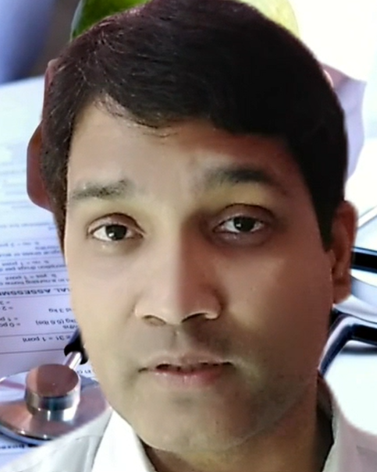
Avinash Kumar – Pro Financial Blogger
Avinash Kumar is a professional financial blogger from Patna, Bihar, India. With a deep passion for personal finance, savings, investments, and loans, he helps readers make informed financial decisions. His blog provides expert insights on wealth management, smart saving strategies, and investment opportunities, making complex financial concepts easy to understand.

